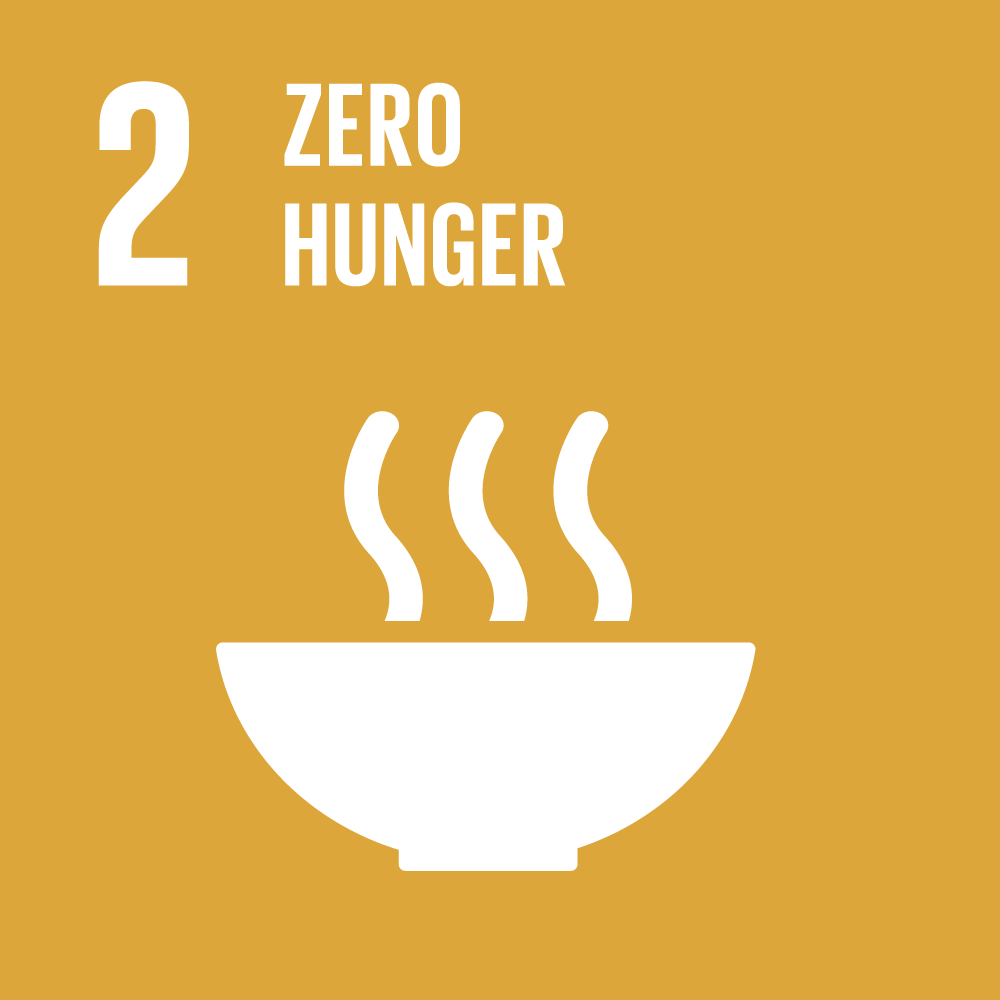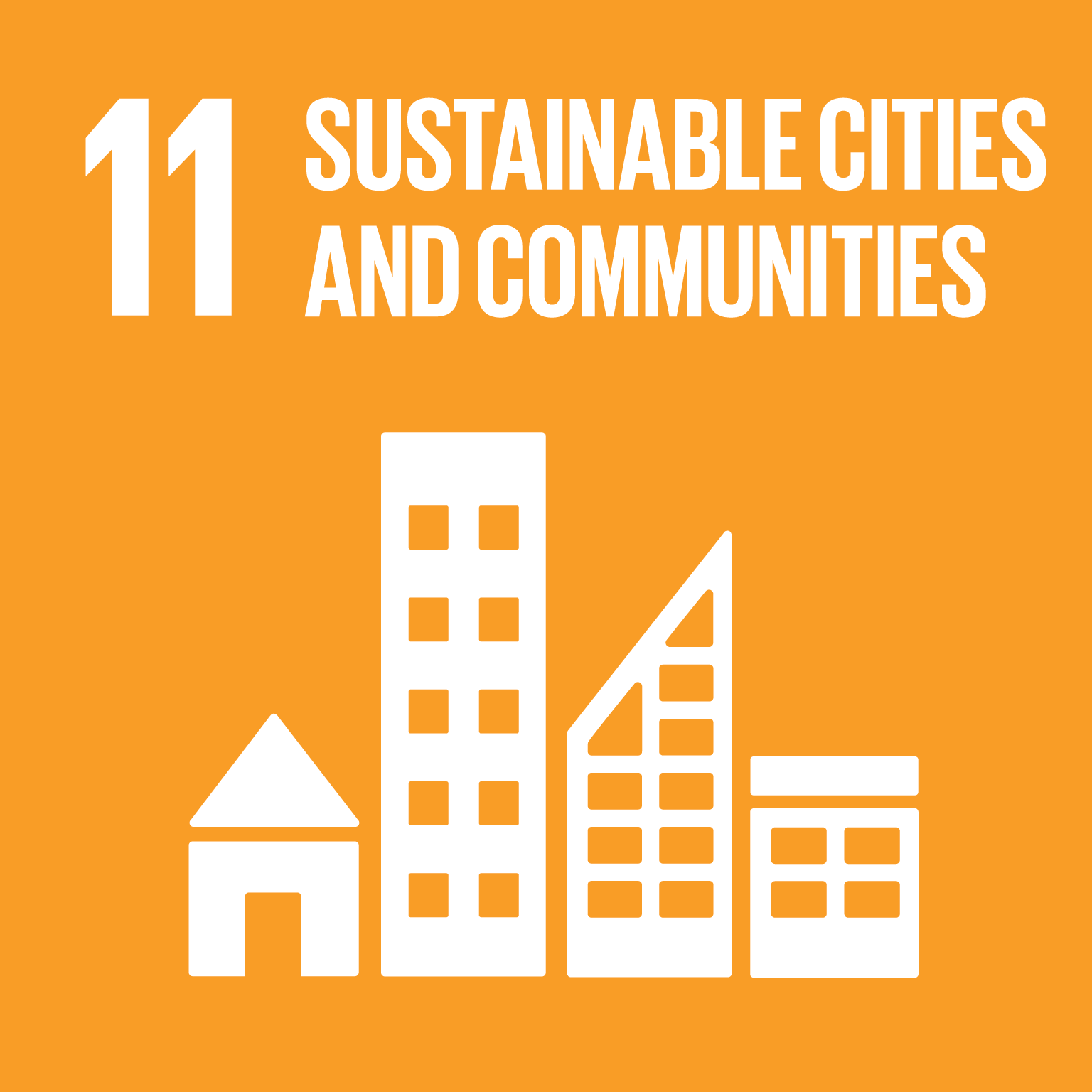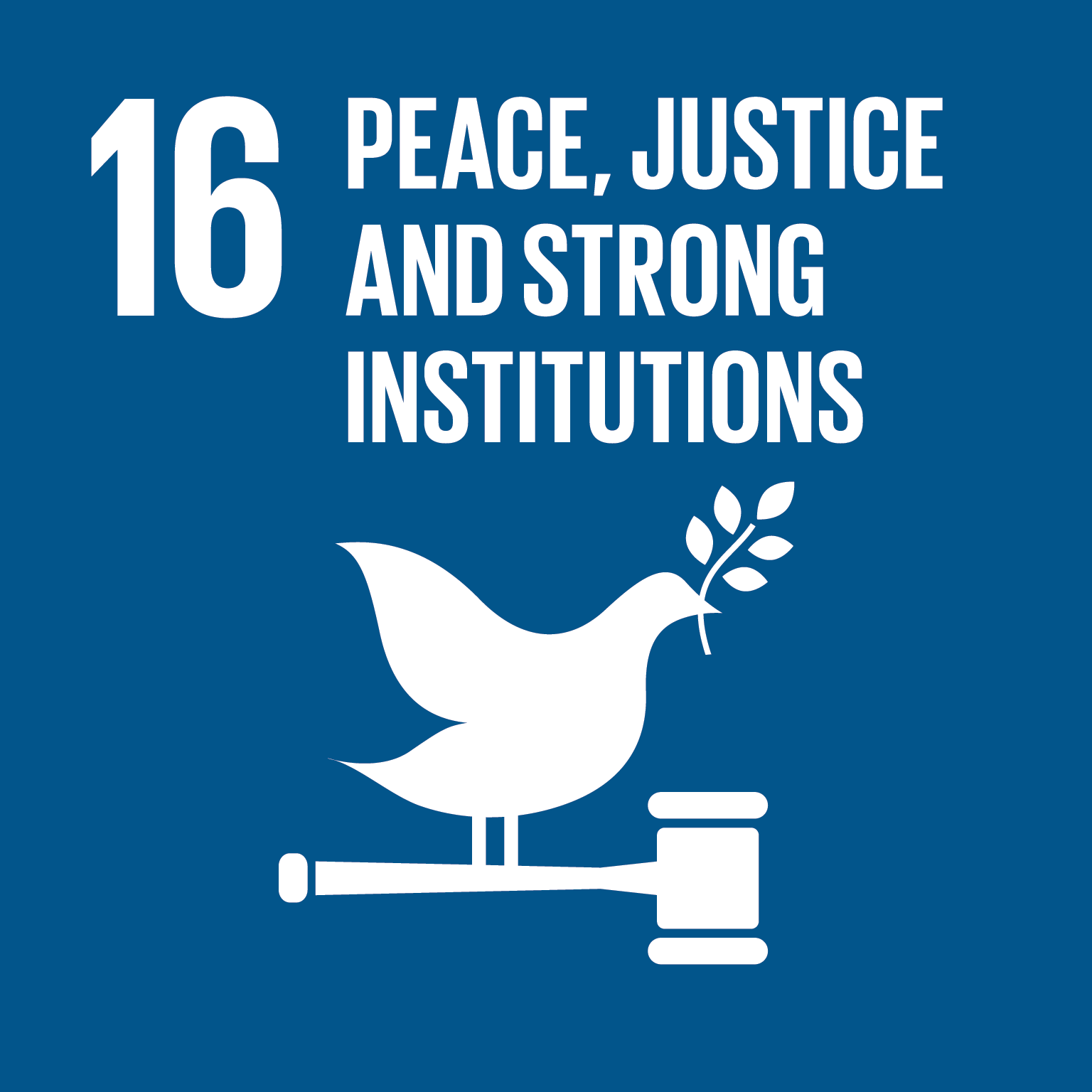Please wait...
Please wait...
HOW TO USE THE MAP
MAP CONTROLS
On the top left corner of the map, there’s the Zoom in/out control to zoom in and out of the map, the View/Exit Fullscreen control to toggle fullscreen functionality and the Print Map button to print the current state of the map (the map will be exported as a PNG image).
BASE MAPS, THEMATIC AND OVERLAY MAPS
The Base Maps, Thematic and Overlay Maps sections can be found at the top right corner of the map. Each layer underneath can be clicked to either show or hide its contents on the map. Also, each layer’s contents on the map can be clicked to show data in a modal or pop-up dialog box.
Upon clicking the layers with labels prefixed with “SDG” (SDG 2 – Zero Hunger to SDG 16 – Peace, Justice and Strong Institutions), a sidebar will appear on the left side of the map that contains the active layer’s sublayers that can also be clicked to either show or hide its contents on the map. Each sublayer’s contents on the map can be clicked to show data in a modal or pop-up dialog box.
LEGEND AND STACKING ORDER
When a layer item is checked, its corresponding legend (if it has) will be added on top of the Legend/Stacking Order section located at the bottom left section of the map. In case there are already many layers showing on the map and you want to put a particular layer that is already checked on top of the layer stack, uncheck that layer and then check it again.
TRANSPARENCY CONTROL SLIDERS
All layers and sublayers have its own transparency slider that will determine the visibility/transparency of its corresponding layer or sublayer.
TOOLTIPS
If you hover your cursor on a layer’s label, sublayer’s label or on the Legend/Stacking Order section, a pop-up dialog box that contains information will appear.
THE SDG MAP
The map is a visual representation of data capturing the identified indicators (environment, health, education, etc.) where website visitors can access an interactive map showing key interest points on the SDG which can be manipulated to show or hide certain data, access data sets/GIS information and generate a screenshot of the map depending on those chosen data sets.